Market Segment elements are created in the usual way:
- click on the Market Segment button
 on the toolbar, or
on the toolbar, or
- select Create from the Element menu on the Editor main window, or
- press <Ctrl+Shift+M>.
Now when you create a Service, STEM will automatically associate that Service with a Market Segment, if one can be inferred from the previously selected icon(s). This is very similar to the way that new Resources are associated with Functions, except that in this case the association is optional – you can still create Services independent of a Market Segment if you want to. When this link is established, the Customer Base field within the Service demand dialog is defined as a reference to the Market Segment, which means that its size will be inferred from the Size field within the Market Segment when the model is run.
Linking a Market Segment to an existing Service
If you have created a Service independent of a Market Segment, and now you wish to link the two elements, or indeed if you want to select a different Market Segment for an existing Service:
- Hold down the <Ctrl> key, click on the Market Segment icon with the left mouse button, and keep the button pressed.
- Drag the mouse cursor to one side. A copy of the icon moves off the original.
-
 Move the new icon over the Service icon. Notice that the mouse arrow cursor points down when it is over the Service icon.
Move the new icon over the Service icon. Notice that the mouse arrow cursor points down when it is over the Service icon.
- Release the mouse button to relate the two corresponding elements.
Alternatively, you can use the Connection tool to define the relationship between the two elements – see 4.4.8 Connecting elements.
Note: A Service can only be associated with one Market Segment.
Removing the link between a Service and a Market Segment
In order to remove the link between a Market Segment and a Service:
- Right-click on the link between the icons to display a pop-up menu for the link.
- Select Unlink to remove the link.
This simply removes the reference to the Market Segment in the Service.
Example
Suppose you wish to model the provision of POTS and ISDN to Residential and Business users. You create four separate Services, with two common Market Segments:
- Create a Market Segment called Residential.
- Straight afterwards, create two Services called Residential POTS and
Business POTS respectively.
- Both of these Services will automatically be linked to the Residential
Market Segment, because this is the icon which is currently selected.
- Repeat steps 1–3 for Business – or simply select the
Residential elements and use drag and drop to make a copy.
Note: If Automatic Names in the Options menu is checked, you can name each of these elements after creating the structure by selecting Rename from the individual icon menus; otherwise you can name each element as it is created. Alternatively, press <F2> when an icon is selected to access the Rename Element dialog directly.
Note: To save a little typing, you can select the word “Residential” before pressing <Enter>, and copy it to the clipboard using <Ctrl+C>, in order to paste <Ctrl+V> it into the names of the related Services.
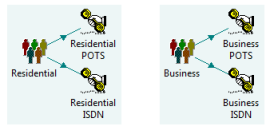
POTS and ISDN to residential and business users
As explained in the next section, STEM provides an intrinsic mechanism for comparing Service data for a particular Market Segment and for viewing the corresponding aggregate results.
However, we still create four separate Service elements, on the basis that Residential POTS probably has quite different Resource Requirements from Business POTS – at least in the local loop – and certainly has different tariffs. Common features between Services can easily be linked so that one Service provides default values for another, which can then be overridden on a selective basis – see 4.14.3 Linking default values for model elements.